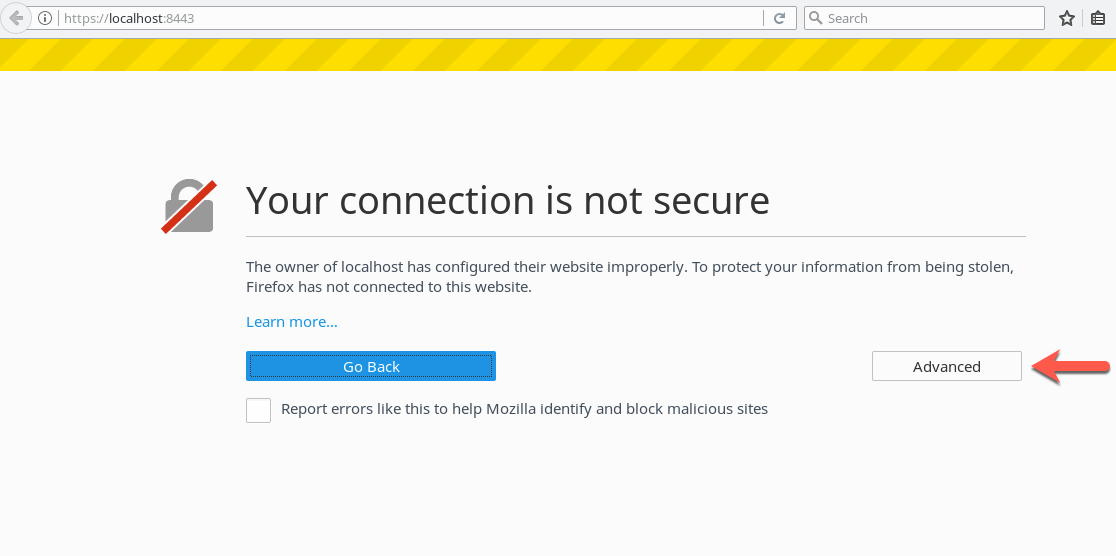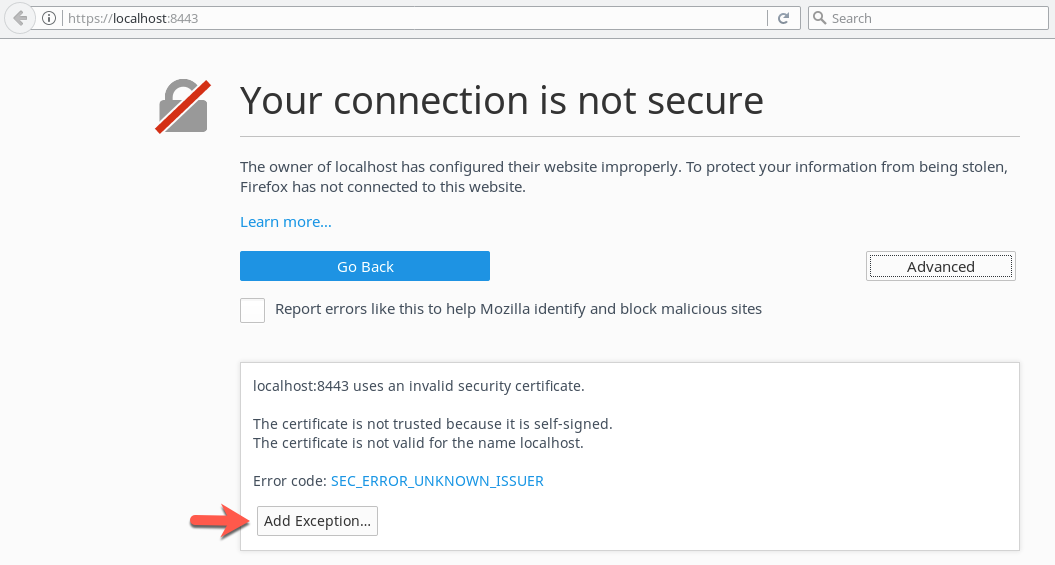How to enable HTTPS/SSL for Tomcat
Posted by Christian Weiß on January 9, 2018
A tutorial to configure SSL settings of Tomcat 8 to support https connection. ![]()
sources used:
- https://tomcat.apache.org/tomcat-8.0-doc/ssl-howto.html
- https://blog.eveoh.nl/2014/02/tls-ssl-ciphers-pfs-tomcat/
Requirements
This tutorial was created with:
- Java Version -> jdk1.8.0_102
- Tomcat version -> apache-tomcat-8.5.15
Steps
Create a keystore using Java JDK
Keystore file is a container for authorization certificates or public key certificates. They are identified by an alias from a trust chain.
Open the $CATALINA_HOME\conf directory and create a folder ssl. Switch to $CATALINA_HOME\conf\ssl.
C:.
├───bin
├───conf
│ ├───Catalina
│ ├───ssl
├───lib
├───logs
├───temp
├───webapps
├───work
Command: keytool -genkey -alias tomcat -keyalg RSA -keystore keystore.jks
C:\apache-tomcat-8.5.15> keytool -genkey -alias tomcat -keyalg RSA -keystore keystore.jks
Enter keystore password:
Re-enter new password:
What is your first and last name?
[Unknown]: wechris001.vm.local
What is the name of your organizational unit?
[Unknown]: development
What is the name of your organization?
[Unknown]: cloud
What is the name of your City or Locality?
[Unknown]: Bamberg
What is the name of your State or Province?
[Unknown]: Bavaria
What is the two-letter country code for this unit?
[Unknown]: DE
Is CN=wechris001.vm.local, OU=development, O=cloud, L=Bamberg, ST=Bavaria, C=DE correct?
[no]: yes
Enter key password for <tomcat>
(RETURN if same as keystore password):
Re-enter new password:
File keystore.jks was created. Check the contents referring to the keystore file (keystore.jks) or the keystore alias (tomcat).
Command: keytool -list -keystore keystore.jks
C:\apache-tomcat-8.5.15> keytool -list -keystore keystore.jks
Enter keystore password:
Keystore type: JKS
Keystore provider: SUN
Your keystore contains 1 entry
tomcat, 24.05.2017, PrivateKeyEntry,
Zertifikat-Fingerprint (SHA1): BF:00:46:A7:82:97:A3:24:02:30:56:9A:72:D0:50:E2:AE:6A:3E:22
Command: keytool -list -alias tomcat -keystore keystore.jks
C:\apache-tomcat-8.5.15> keytool -list -alias tomcat -keystore keystore.jks
Enter keystore password:
tomcat, 24.05.2017, PrivateKeyEntry,
Zertifikat-Fingerprint (SHA1): BF:00:46:A7:82:97:A3:24:02:30:56:9A:72:D0:50:E2:AE:6A:3E:22
If you need more informations use option ‘-v’ Verbose-Output
Set keystore in Tomcat
In Tomcat directory, edit server.xml located in conf folder. Find the following expression and uncomment.
<--
<Connector port="8443" protocol="org.apache.coyote.http11.Http11NioProtocol"
maxThreads="150" SSLEnabled="true" scheme="https" secure="true"
clientAuth="false" sslProtocol="TLS" />
-->
Add keystoreFile and keystorePass parameters.
<Connector port="8443" protocol="org.apache.coyote.http11.Http11NioProtocol"
maxThreads="150" SSLEnabled="true" scheme="https" secure="true"
clientAuth="false" sslProtocol="TLS"
keystoreFile="conf/ssl/keystore" keystorePass="geheim" />
Modify chiphers and sslProtocol parameters. For more information see:
https://tomcat.apache.org/tomcat-8.0-doc/config/http.html
<Connector port="8443" protocol="org.apache.coyote.http11.Http11NioProtocol"
maxThreads="150" SSLEnabled="true" scheme="https" secure="true"
clientAuth="false" sslProtocol="TLS"
keystoreFile="conf/ssl/keystore" keystorePass="geheim"
sslEnabledProtocols="TLSv1,TLSv1.1,TLSv1.2"
ciphers="TLS_ECDHE_RSA_WITH_AES_128_CBC_SHA256,
TLS_ECDHE_RSA_WITH_AES_128_CBC_SHA,
TLS_ECDHE_RSA_WITH_AES_256_CBC_SHA384,
TLS_ECDHE_RSA_WITH_AES_256_CBC_SHA,
TLS_ECDHE_RSA_WITH_RC4_128_SHA,
TLS_RSA_WITH_AES_128_CBC_SHA256,
TLS_RSA_WITH_AES_128_CBC_SHA,
TLS_RSA_WITH_AES_256_CBC_SHA256,
TLS_RSA_WITH_AES_256_CBC_SHA,
SSL_RSA_WITH_RC4_128_SHA"
/>
Check SSL or https connection
Go to https://localhost:8443 with your browser. The certificate generated was self-signed, so the connection is not secure. You need to trust in your own certificate to continue.
In this case, with FireFox, save the certificate in the browser. Now, browser and tomcat share the same certificate and you can access with a SSL or https connection.